Horizon View 7 – Configure Certificate For Connection Server
For Horizon View it is recommended that you configure your VMware View Horizon Servers with a signed SSL certificate. After you enter the URL of view horizon administrator to log in, you will see the following error in the address bar that is related to the certificate.
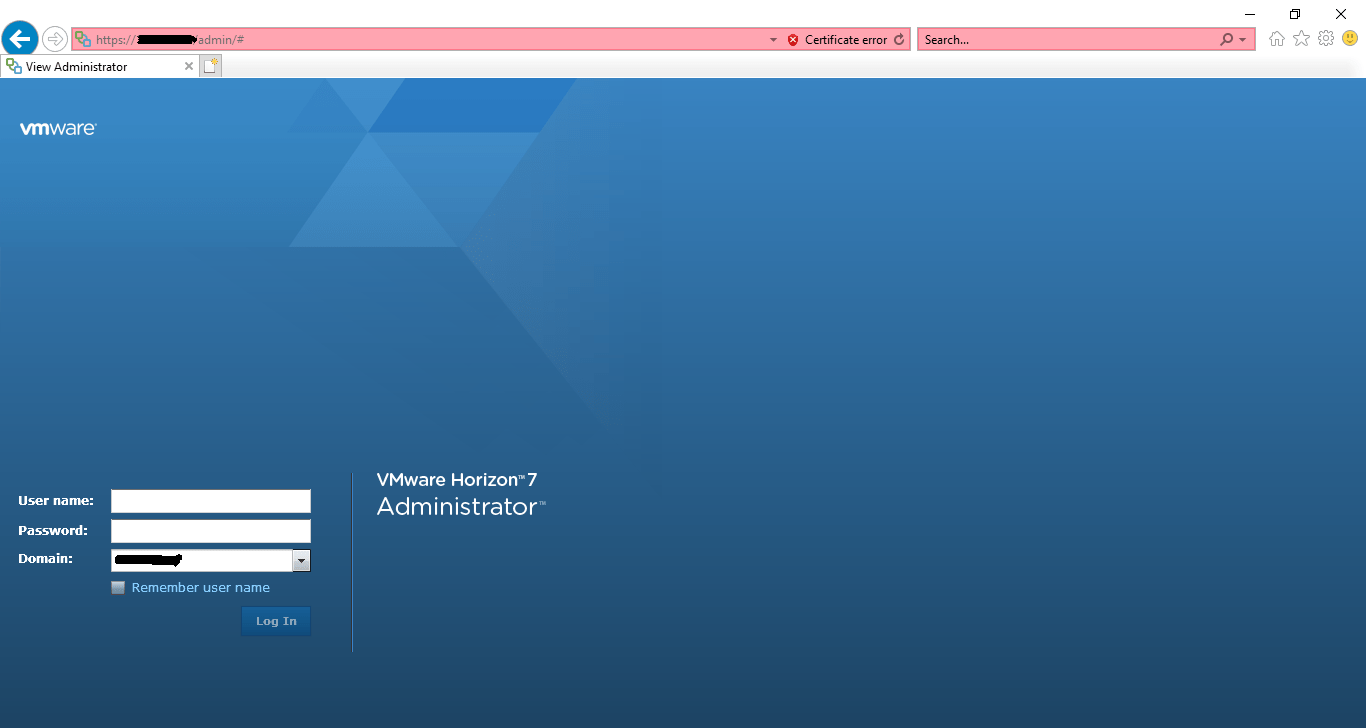
In this post, we will discuss how to assign a proper certificate to your connection server. we assume you have active directory certificate services in your environment.
- Open the Certification Authority program in the tools section in the Server Manager.
- Expand the server and right click on Certificate Template and choose to manage.
- Select the Web Server Template and choose Duplicate Template.
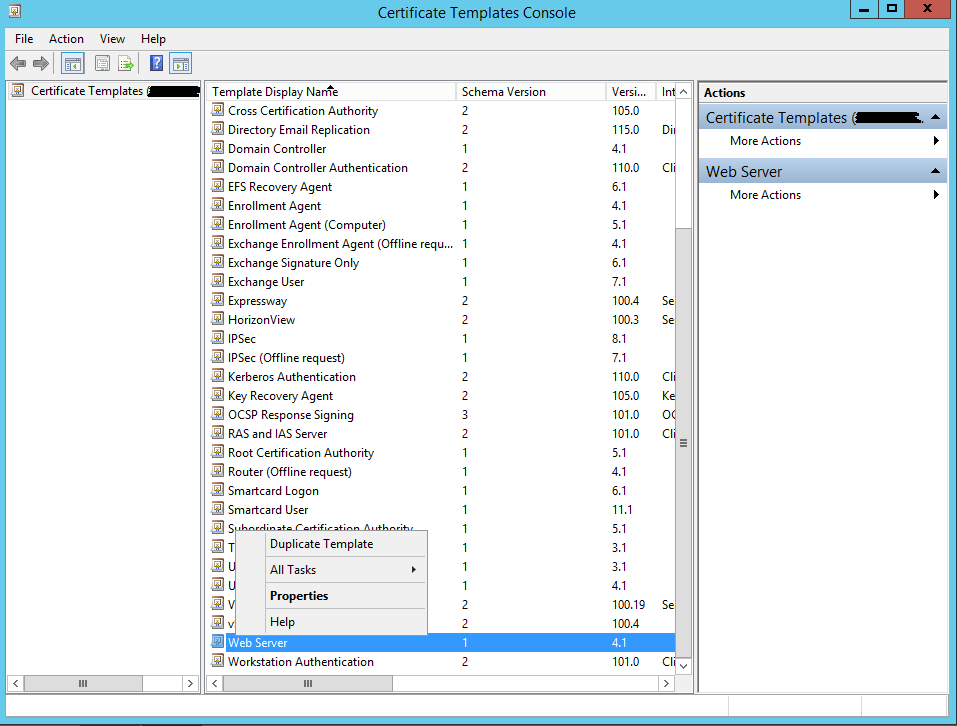
- In General change the Template display name (Horizon View), Template name and Validity period and Renewal period fields to your needs.
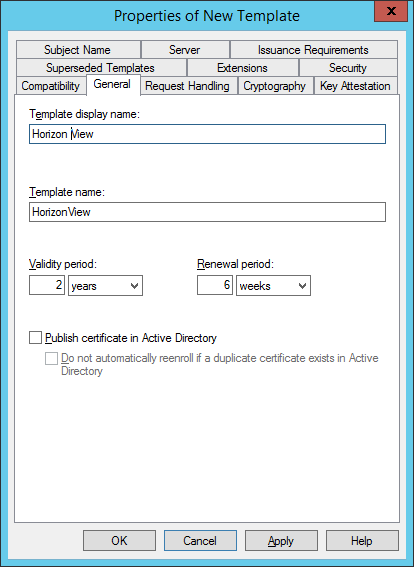
- In Request Handling mark allow private key to be exported.
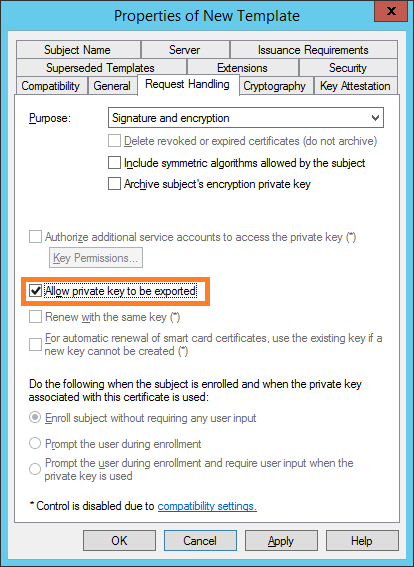
- In the security add the computer account of the View Connection Servers with the Read, Write and Enroll permissions checked.
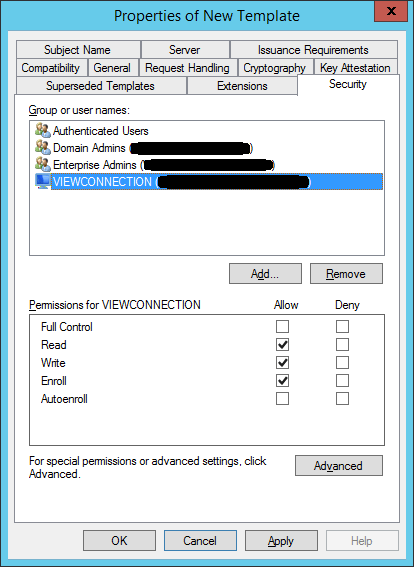
- Close the Certificate Templates Console.
- In the Certificate Authority choose New – Certificate Template to issue and select the Certificate Template just created.
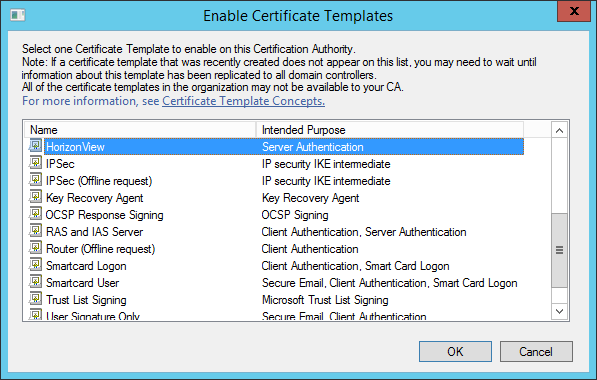
- On Connection Server
- Click Start, type MMC, and click OK.
- Click File > Add/Remove Snap-in.
- Select Certificates and click Add.
- Select Computer account and click Next.
- Select Local computer and click Finish > OK.
- Expand Certificates and click Personal.
- Under Object Type, right-click and select All Tasks > Request New Certificate.
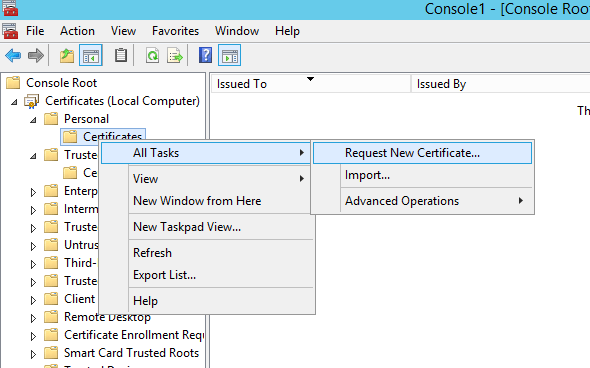
- Read the information on certificate enrollment and click Next.
- Click Active Directory Enrollment Policy > Next.
- Check the VMware View template and select Properties
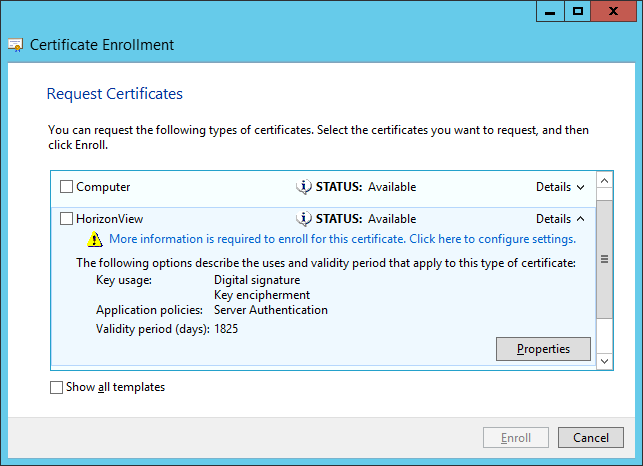
- In subject – Subject name Type select Common Name (FQDN of connection server)
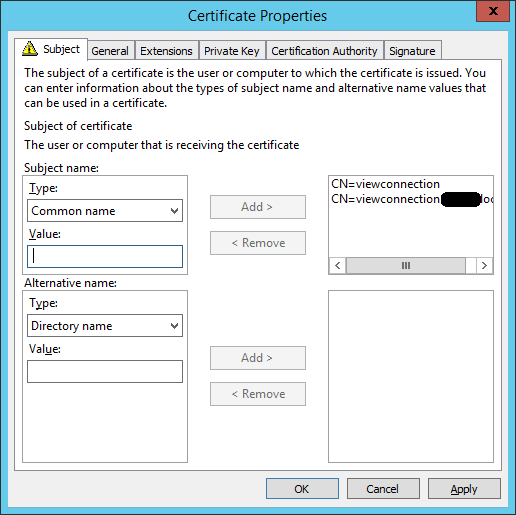
- In General enter as Friendly name vdm in the field
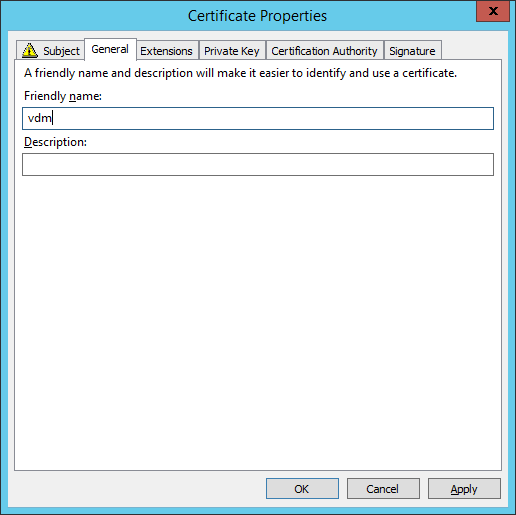
- Check in the Private Key – Key Options field if Make private key exportable option is checked
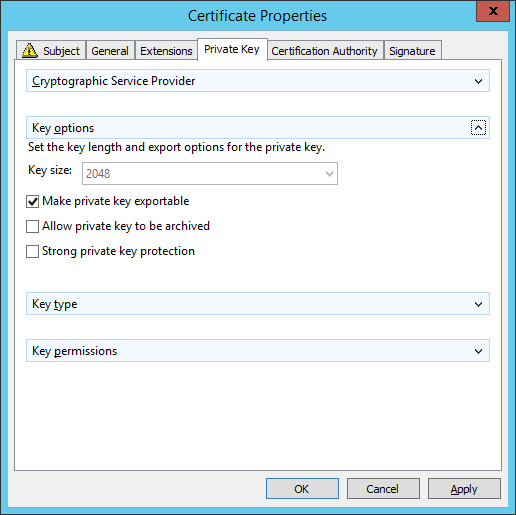
- OK and press Enroll
- Remove the old self-signed certificate.
- Restart the VMware View Connection Server service.
- Now, enter the URL of view horizon administrator in a browser like Internet Explorer and then you will see the above error is gone.
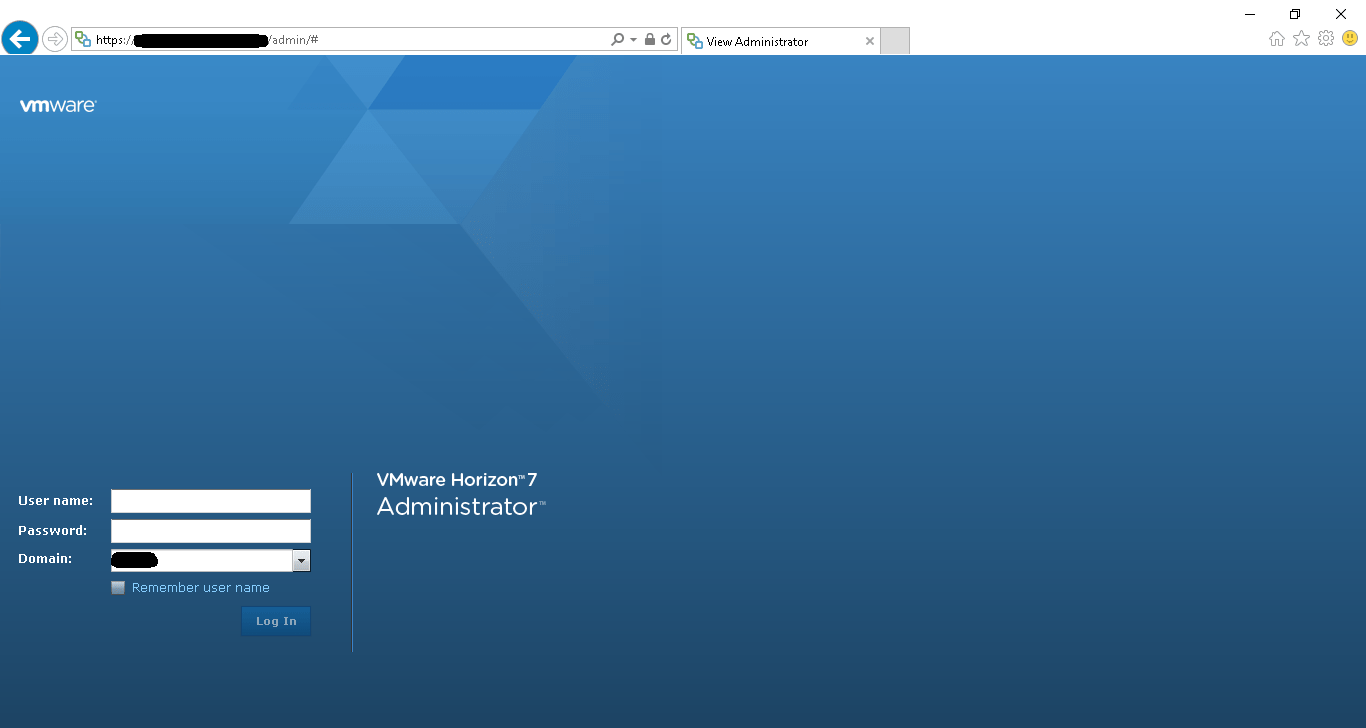
Yahya zahedi
0
Tags :























