vCenter appliance boot to emergency mode due to a corrupted file system
After I had to restart vCenter for some reason, this server failed to boot properly and went into the Emergency Mode. The appliance fails to start and reports the following message:

To find out the root cause of this error, open the vCenter Console and scroll up (Shift + Page Up) the screen to see the first error. As you can see, one of the partitions “/dev/core_vg/core” is corrupted and it’s filesystem needs to be checked.
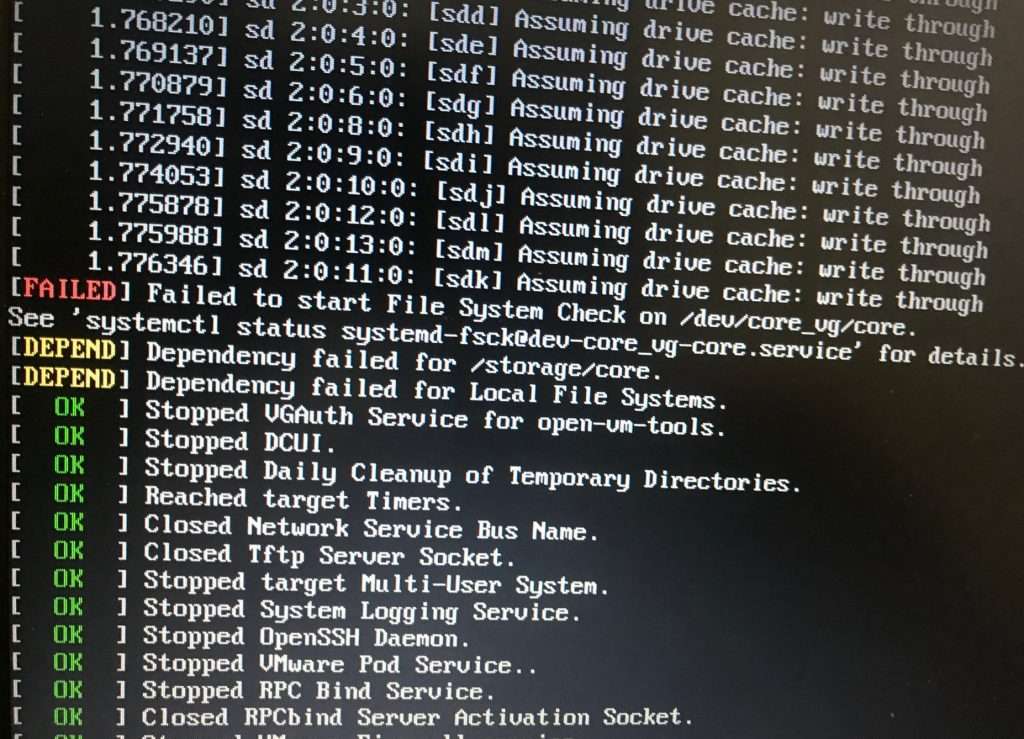
First, check that none of your filesystems are full, enter the root password and type shell to access the bash shell and then type “df –h” command to show filesystems usage. As you can see, none of the filesystems are full.
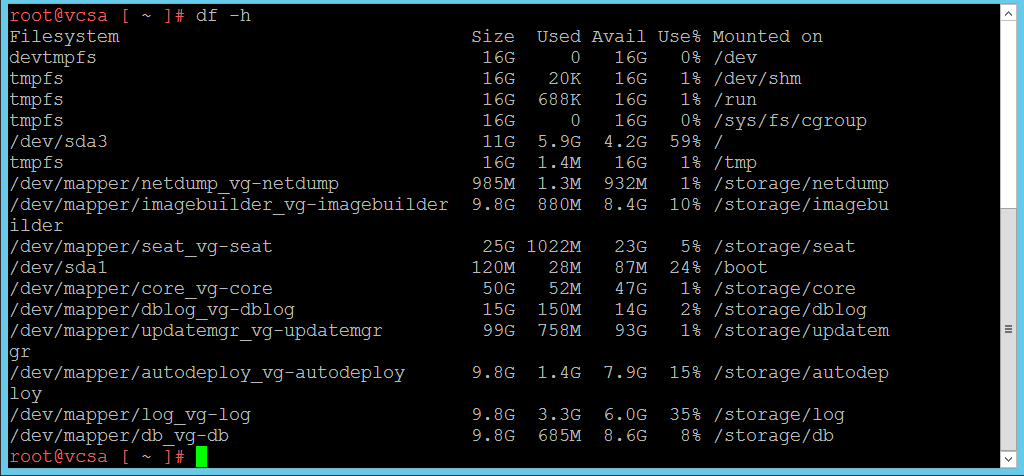
So let’s run a filesystem check on /dev/core_vg/core. You can answer all questions manually or use the “-y” option to automatically fix all issues. Unfortunately, I forgot to take a photo of this stage.
e2fsck /dev/core_vg/coreWhen the filesystem has been fixed, reboot vCenter.
reboot -f
Now you should be able to boot the vCenter Service Appliance properly.
Added 09/07/2023
For those who are not reading all the comments, if you, like some people, are unable to scroll through the console port or experiencing difficulty in identifying the root cause of the problem like some guys, I recommend redirecting boot errors to a virtual serial port file as a solution.
https://kb.vmware.com/s/article/2009269
























I’ve spent the better part of 2 days searching for answers to this with all sorts of articles read and this was the answer. FINALLY. Thank you!
I’m so glad to hear that!
Thank you for the post. this resolved my issue too.
Glad to help!
Hello,
I have the problem that Scroll Up (Shift + Page Up) does not work in the VCenter Console (VC 7.0) and therefore I can not see the cause of the problem. I tried several browsers and remote consoles, Scroll Up (Shift + Page Up) does not work. Is the start log stored in a file? If so, where do I find that?
Kind regards
Walter
Hi
In this case, I suggest you redirect boot errors to a virtual serial port file.
The following link will help you to solve your problem!
https://kb.vmware.com/s/article/2009269
Feel free if you have more questions!?
Use a video recorder.. 😉
Had the same issue, Snagit was helpful..
Great article, it helped me solve my problem today 🙂
Hi Mark! I’m so glad you found this post helpful!
Thank you! This helped me today too.. for me, it was /dev/log_vg_log.
The idea about screen recording was fantastic! Very helpful.
You’re welcome! I’m glad I could help