vRealize Log Insight – vSphere Configuration
In this post we want to quickly configure vSphere to redirect logs to vRealize Log Insight. Now navigate to the web user interface of vRealize Log Insight.
https:// log_insight-host/
Where log_insight-host is the IP address or host name of the vRealize Log Insight virtual appliance.
Navigate to the Administration tab. From the vSphere Integration page, configure vRealize Log Insight to pull tasks, events, and alerts from vCenter Server instances, and to configure ESXi hosts to send syslog feeds to vRealize Log Insight.
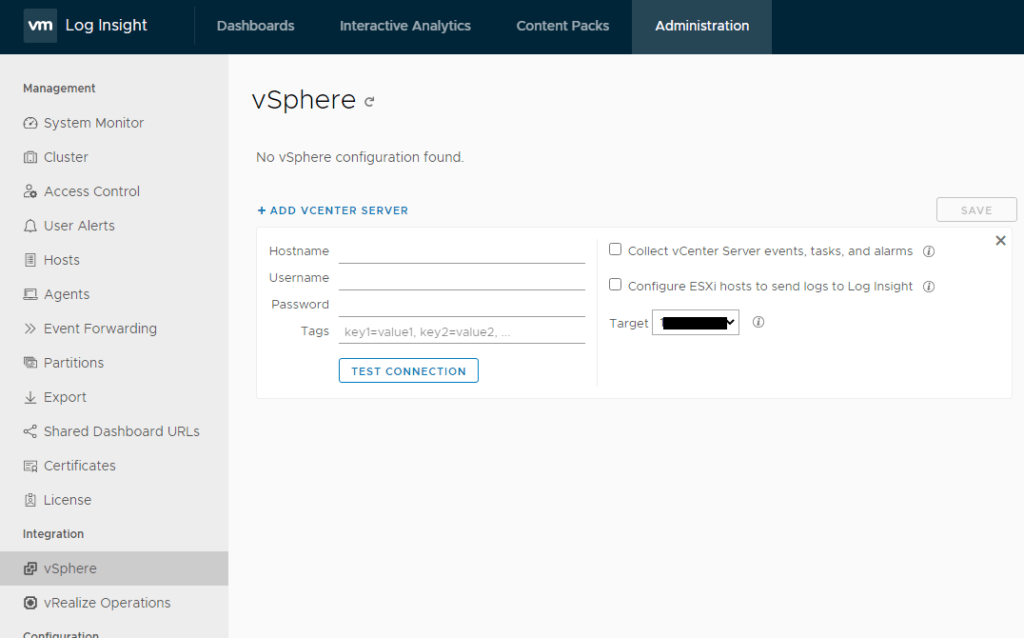
Provide information in order to collect events from the vCenter Server and logs from ESXi and verify you inputs by using TEST Connection.
Collect vCenter Server events, tasks, and alarms: vCenter Server’s events, tasks, and alarms will be sent to Log Insight using Log Insight agent which include in vSphere Content Pack.
Configure ESXi hosts to send logs to Log Insight: ESXi hosts to send their logs to Log Insight via syslog. Pay attention existing syslog targets on these hosts will not be removed.
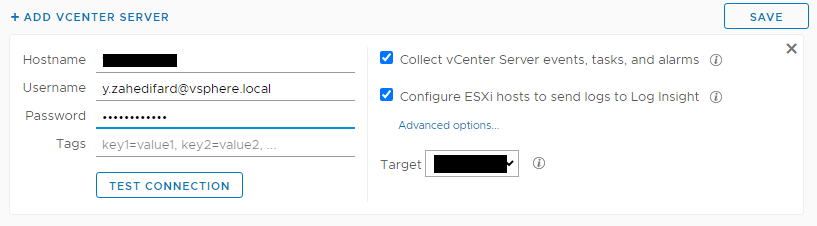
ACCEPT the default Certificate and click SAVE.
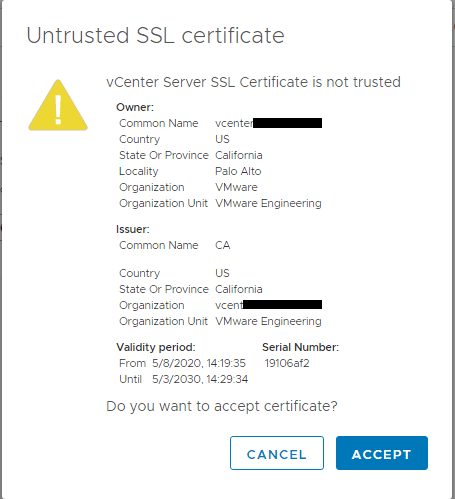
As you see your vSphere environment added successfully.

Navigate to the Dashboard tab and then from right column select VMware-vSphere to see your host event log.
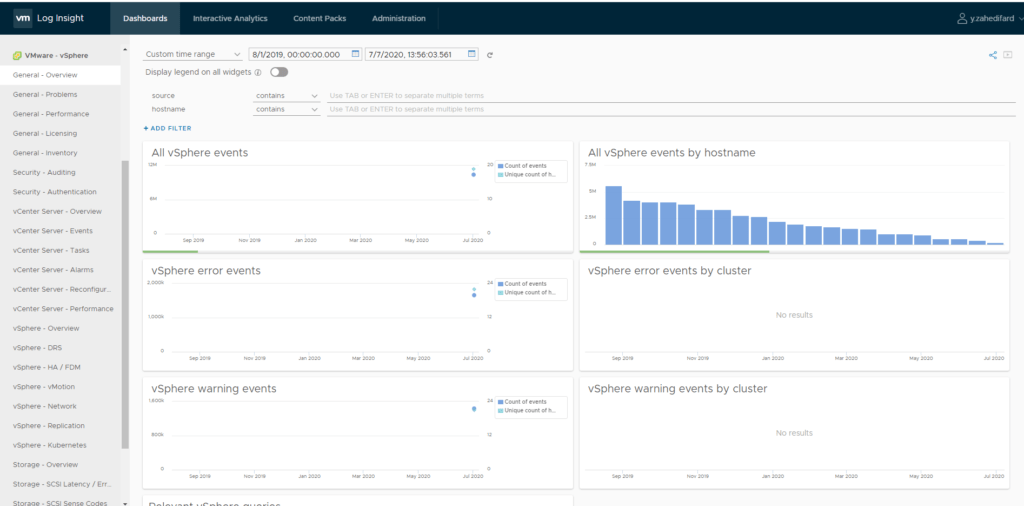
Lets Check one of ESXi host using Interactive Dashboard. Navigate to Interactive Dashboard and from drop down menu select hostname and then enter your desire ESXi host name. Press enter and as you see your latest ESXi logs is here.
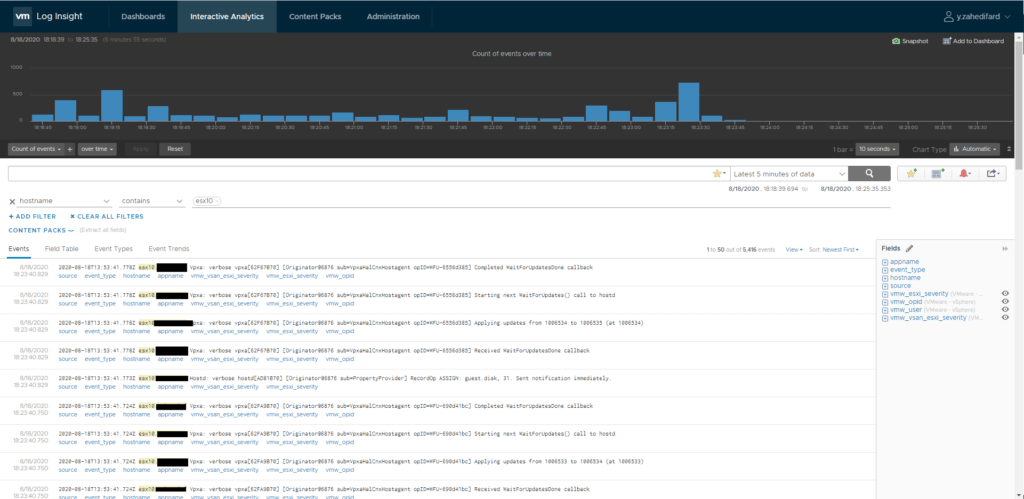
I hope this is informative for you and we will show you how to configure windows client to get logs from windows server and client in the next post.
























can we send logs from single esxi host with out vcenter?
Yes, You can forward ESXi-logs to Aria for Logs (vRealize Log Insight). Take a look at this link
https://docs.vmware.com/en/VMware-Aria-Operations-for-Logs/8.14/Administering-Operations-for-Logs/GUID-753361A6-A7BD-46CF-84FA-E9E7BC89A08B.html