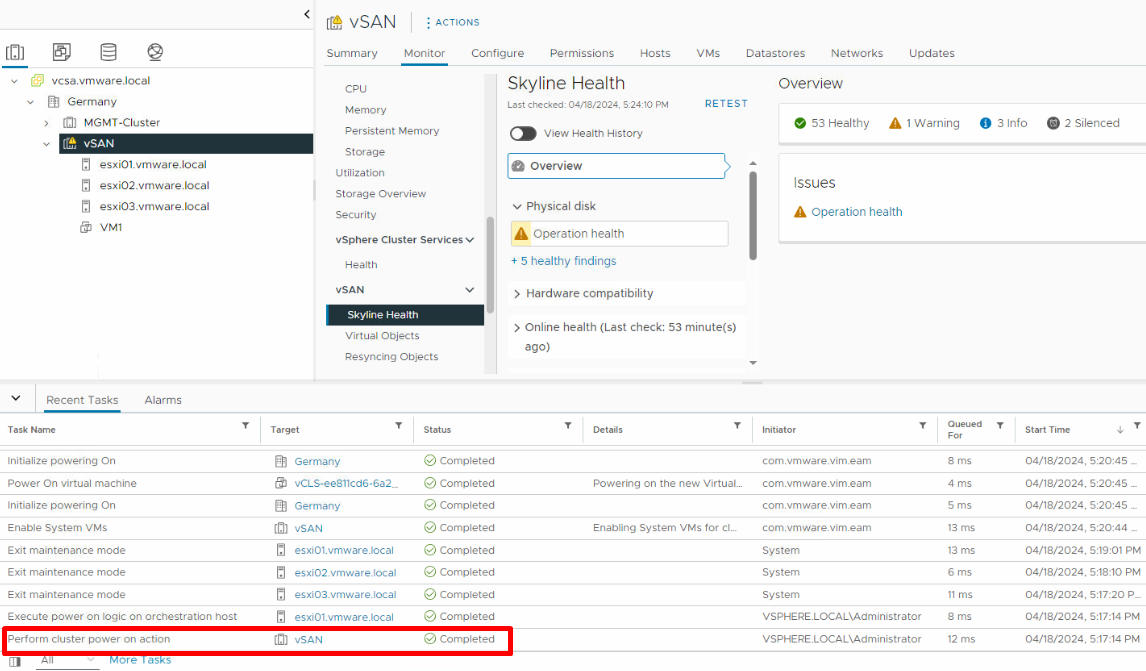Shut Down and Power On vSAN Cluster
This is part of the VMware vSAN guide post series. You can access and explore more objectives from the VMware vSAN study guide using the following link.
One of the cool features of vSAN is the Shutdown Cluster Wizard, which assists you in shutting down the vSAN cluster for maintenance or troubleshooting. Previously, these steps had to be performed manually in versions prior to vSAN 7.0 Update 3. However, starting from this version onwards, you can use the Shutdown Cluster Wizard to gracefully shut down the vSAN cluster.
If you are using VCF and plan to shut down a vSAN cluster, you should follow specified order which mentioned here. Shutdown and Startup of VMware Cloud Foundation
Shut Down vSAN Cluster
1- Verify the vSAN Skyline Health to ensure the cluster’s health and that everything is green! (However, achieving this in the lab environment can be challenging, as you see in my lab.)
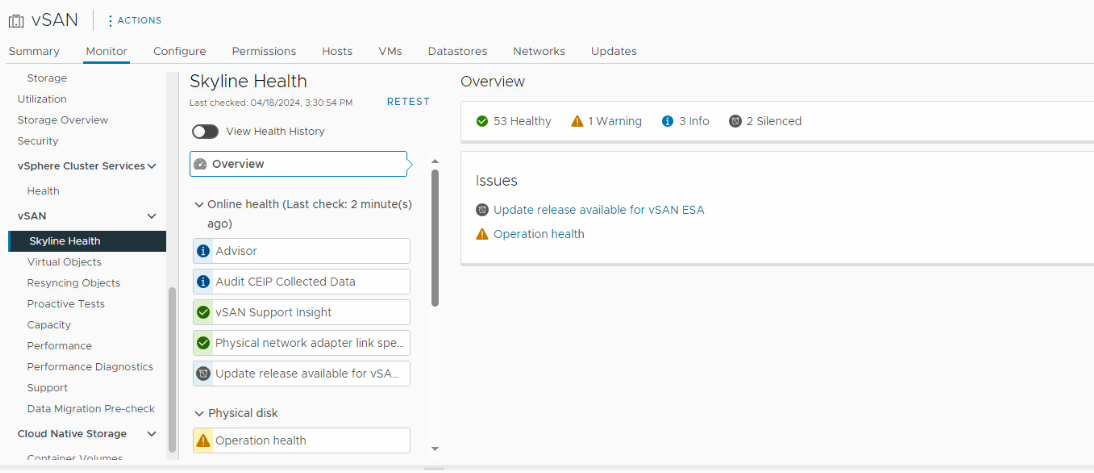
2- Power off all virtual machines in the vSAN cluster, excluding the vCenter, vCLS , and VM services (such as DNS and Active Directory) utilized by the vCenter Server. (In my lab, the vCenter and VM Services are located in another cluster).
3- Right-click the vSAN cluster, and select vSAN and then can click Shutdown Cluster.
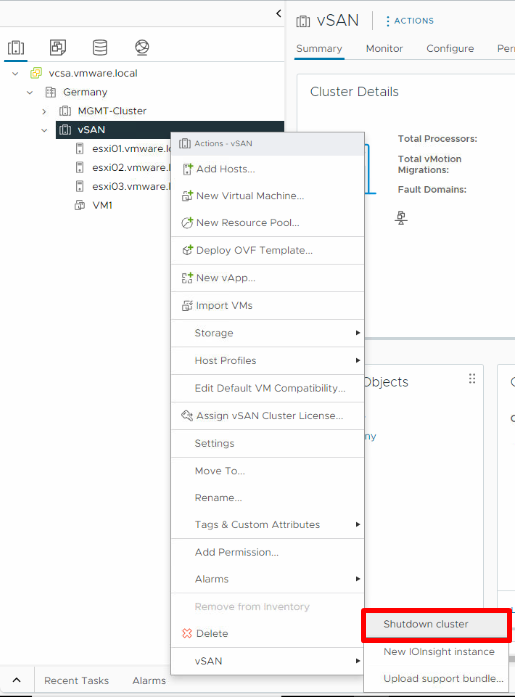
4- Verify that the Shutdown pre-checks are green. In case of any issues, resolve them before clicking Next. (In my lab, as it is a nested lab, I receive warnings for physical disks.)
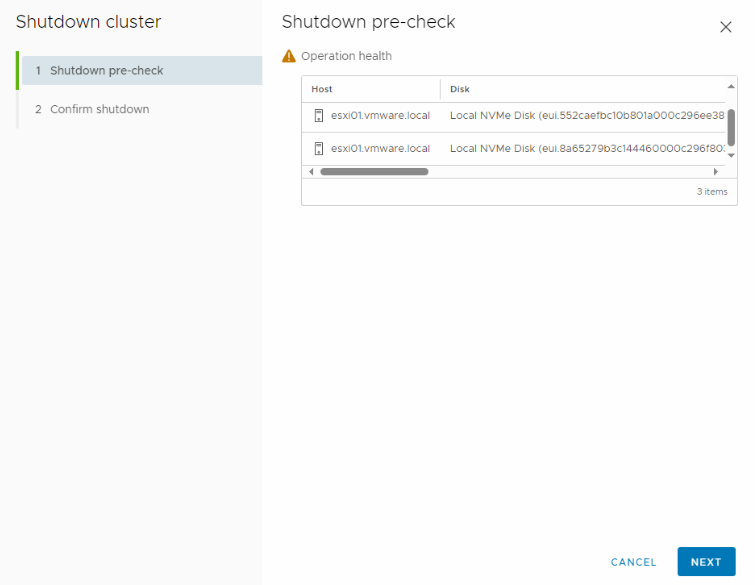
5- Enter a reason for performing the shutdown, and click Shutdown.
Note the IP address of the vCenter host if it is deployed on the vSAN cluster, in case you need it during the cluster restart.
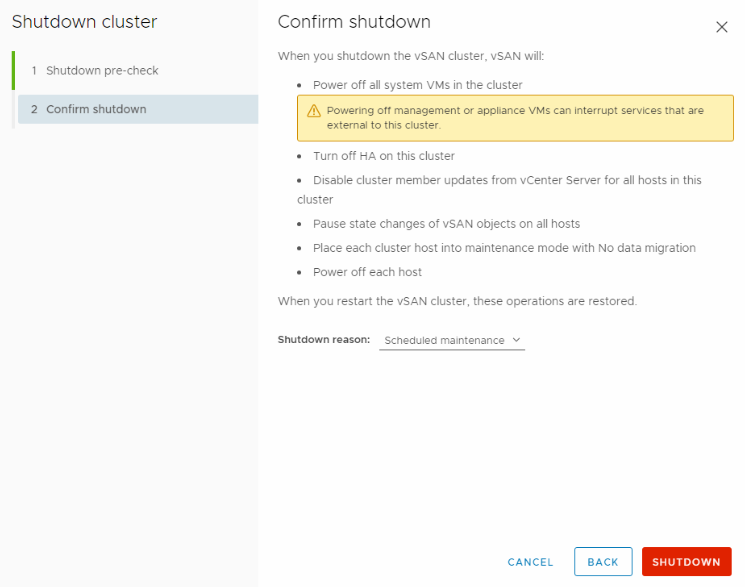
5- Monitor the shutdown process.
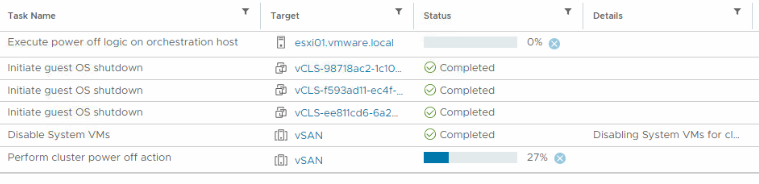
6- As you can see cluster powered off successfully.
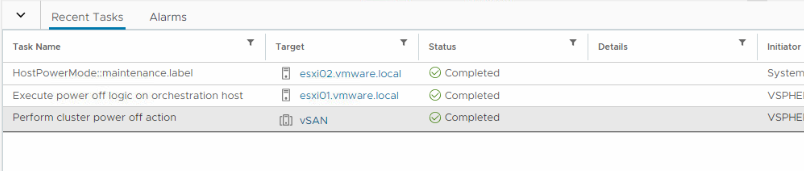
Power On vSAN Cluster
Now I want to restart the vSAN cluster that I shut down.
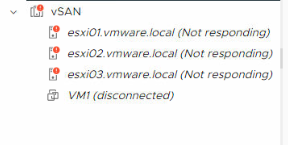
1- Power on the cluster hosts.
If the vCenter Server is hosted on the vSAN cluster, wait for vCenter Server to completely boot, in case of any failure you noted the IP address of vCenter host
2- Wait until all hosts have completely booted, then right-click the vSAN cluster, and select menu vSAN and then Restart Cluster.
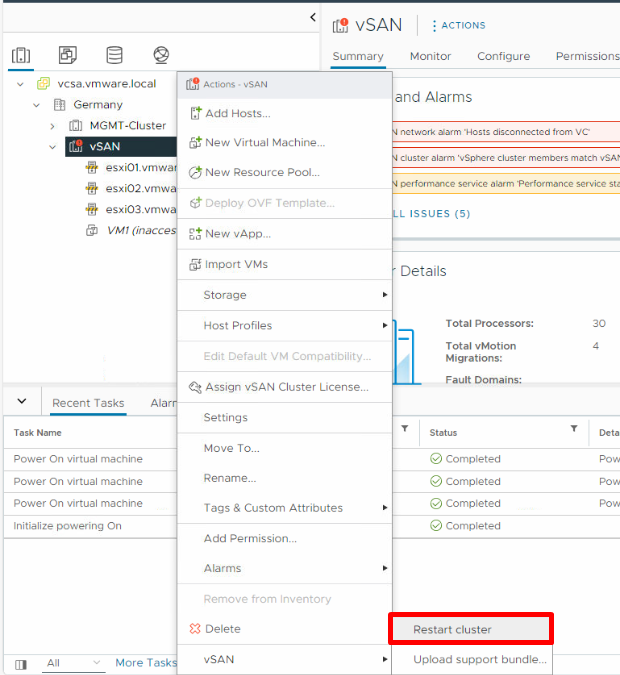
3- If it shows vSAN is ready to restart, click Restart.
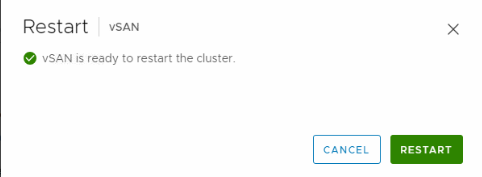
4- Monitor the power-on process. After the cluster has restarted, check the vSAN health service to ensure the state of your vSAN cluster is healthy.