Upgrade vRealize Operation 8.10 to Aria Operation 8.12
Upgrading your VMware Aria Operations (formerly vRealize Operations) environment is essential to take advantage of the latest features, performance improvements, and security enhancements. In the following post, I showed you how to deploy and configure vRealize Operation 8.10.
As shown in the screenshot, the current version is denoted as “vRealize Operations” in the top left corner of the user interface. This is the last version of this product carrying the name “vRealize Operations“. Once you upgrade to version 8.12, the product will undergo a name change and be referred to as “Aria Operations“.
In this release, version 8.12, vRealize Operations has undergone a rebranding and is now known as VMware Aria Operations. This rebranding introduces VMware Aria Operations as an enhanced version of its predecessor, offering the same dependable capabilities that vRealize Operations provided while also introducing a range of advanced features and enhanced functionality.
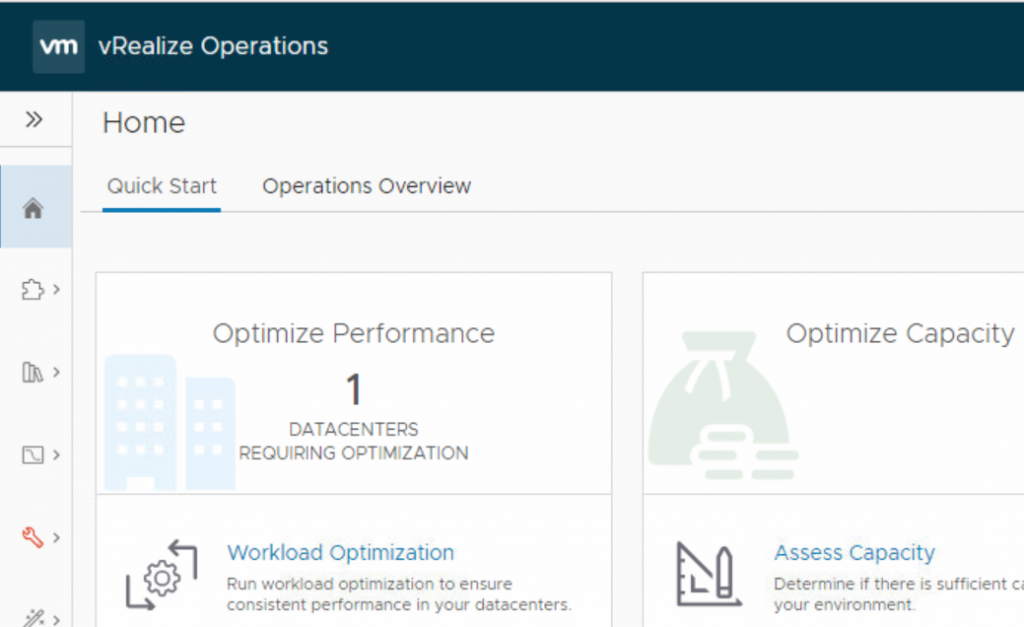
It’s important to note that this rebranding will not have any impact on your existing deployment of vRealize Operations. You can seamlessly transition to VMware Aria Operations while retaining all the settings, configurations, and data from your previous installation.
In this post, I will guide you through the process of upgrading VMware vRealize Operations 8.10 to Aria Operation 8.12, ensuring a smooth and successful upgrade. Before beginning the upgrade process, it is crucial to verify the upgrade path compatibility to ensure that you can update from the current version to the latest version of Aria Operations, which is 8.12.1 as of the time of writing this blog. I have vRealize Operation 8.10 in my lab environment, and as you can see a direct upgrade to the latest version of Aria Operations, 8.12.1, is possible.
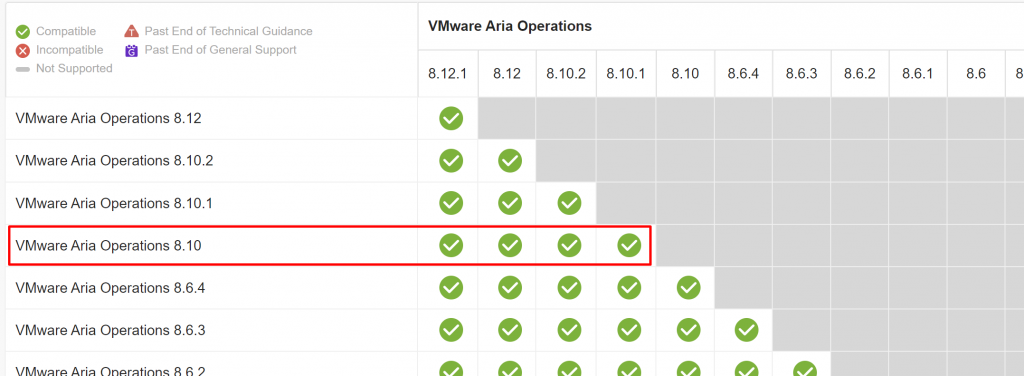
Before proceeding with any upgrade, it’s important to back up your virtual machines or take a snapshots to prevent any data loss during the upgrade process.
Aria Operations Pre-Upgrade Readiness Assessment Tools
Before you upgrade to the desired version, you need to check the compatibility of solutions, metrics, dashboards, views, reports, and so on to make sure they are compatible with the new version, because, with every Aria Operations (formerly vRealize Operations) release, many metrics are either discontinued or deactivated. These metrics might be used, along with the dashboards, views, and reports. Therefore, before upgrading, run the Aria Operations Pre-upgrade Readiness Assessment Tool which helps you understand the precise impact on your environment through a detailed report.
This tool provides a detailed report that helps you understand the precise impact the upgrade will have on your environment. You can identify any potential issues or discrepancies and take appropriate measures to address them before proceeding with the upgrade. The Pre-Upgrade Readiness Assessment Tool scans your current environment and provides you with recommended replacements. It provides you with recommended replacements for the content such as metrics, properties, dashboards, alerts, etc to ensure a smoother transition during the upgrade process. Let’s take a look at this tool!
1- Download Pre-Upgrade Readiness Assessment Tool for the version of VMware Aria Operations you plan to upgrade to from this link. Since my current vRops environment is running on version 8.10, I have selected the one that I highlighted with the red box.
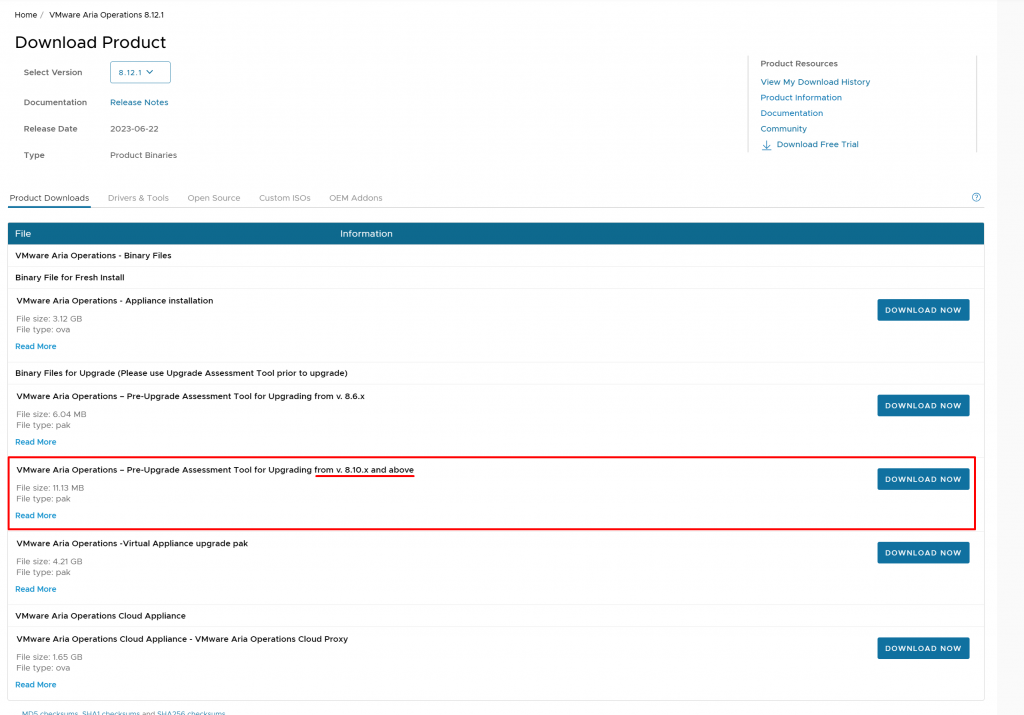
2- After downloading the PAK file, log in to the Aria Operations administrator console. From the left pane, select “Software Update” and then click “Install a Software Update“.
Aria Operations administrator console address: https://<primary_node_IP or FQDN>/admin.
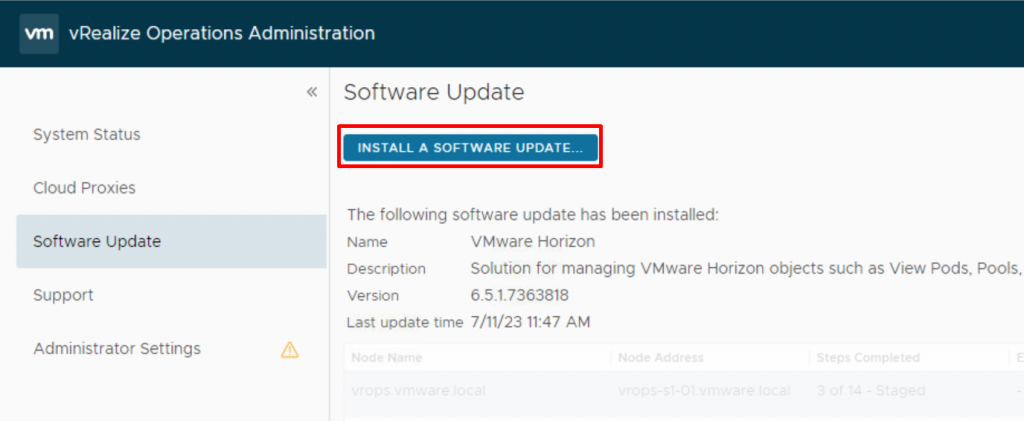
3- Click “Browse” and select the PAK file you downloaded in the previous step. Then click “UPLOAD” to proceed. Once the PAK file has been successfully uploaded, click “NEXT“. Follow the steps in the wizard to complete the process.
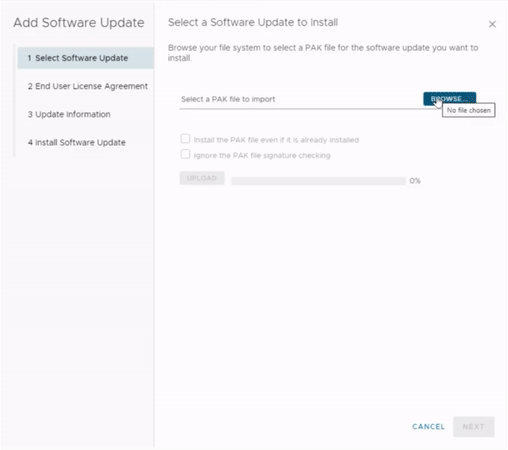
The process takes some time, depending on the size of the environment.
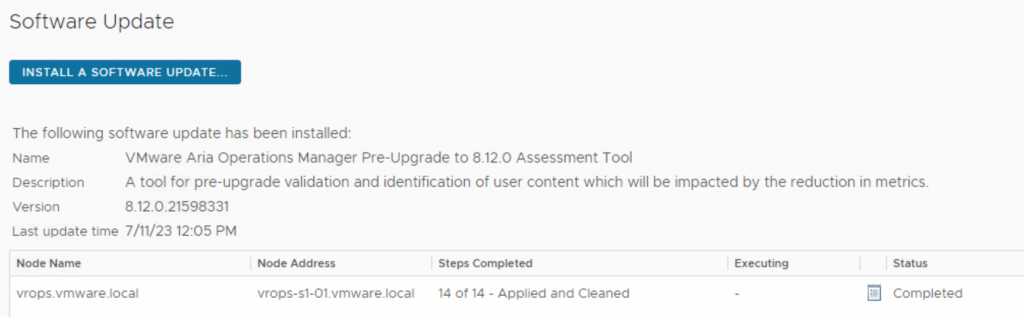
4- Once the process is complete, click “Support” in the left pane, and then select “Support Bundles“. Download the recent light support bundle which was generated automatically by the installation of the Pre-Upgrade Readiness Assessment Tool.
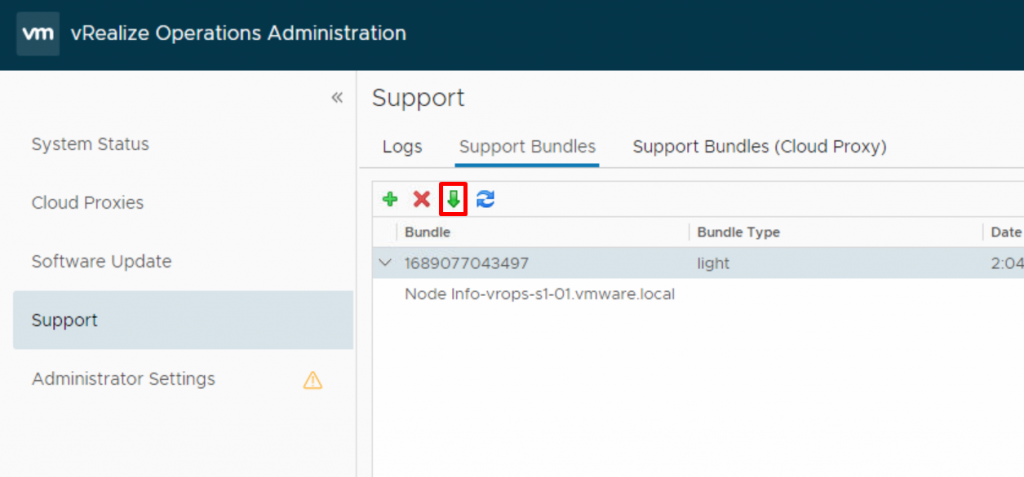
5- Extract the files from the ZIP file and open the HTML file located at “apuat-data/report/index.html“. The report presents a graphical representation of the compatibility of your vRealize Operations components, including dashboards, reports, management packs, alerts, heat maps, and more. It also provides information about the number of deprecated metrics affecting each component. In the “Removed/Disconnected Metrics” tab, you can find a list of all potentially impacted user content.
As you can see in the following GIF, none of my metrics have been removed or discontinued. To be honest, I don’t have many dashboards or super metrics, so I don’t have any reason to expect such changes.
The “System Validation Check” tab is used to assess the system’s ability to undergo an upgrade. It displays the current issues and provides recommendations. For instance, one of the issues is about vRealize Log Insight.
After upgrading to VMware Aria Operations 8.12 and above, the existing Logs Integrations will stop working. For more information see the notes in the Enhanced Logs Experience section.
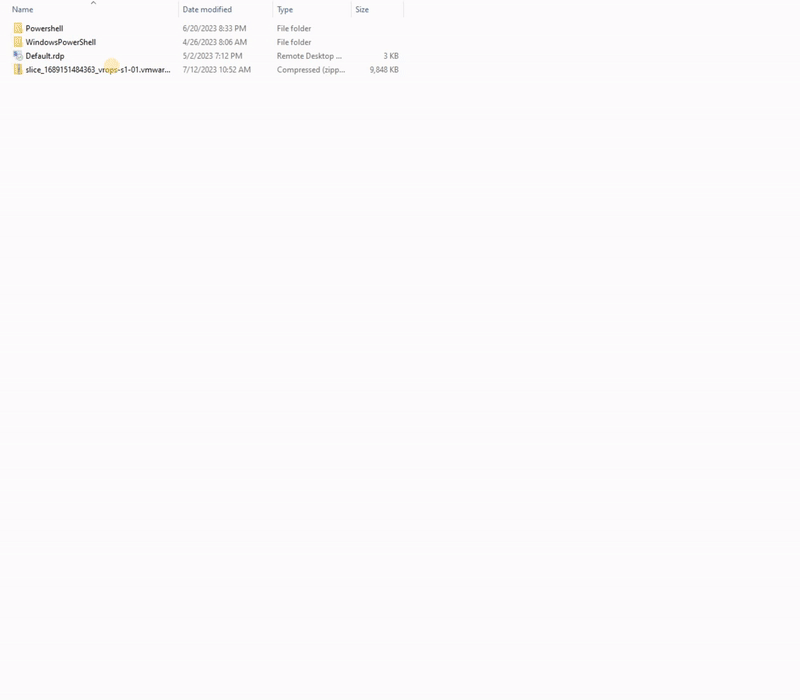
Now that we have recognized the significant impact of the upgrade through this report, we have successfully identified the issues and addressed all concerns. Consequently, we are fully prepared to move forward with the upgrade.
Upgrade vRealize Operation 8.10 to Aria Operation 8.12
1- Download the vRealize Operations 8.12 upgrade PAK file from VMware Downloads.

2- Once again, on the vRealize Operations Administrator console, from the left panel select “Software Update” and then click on “Install a Software Update“.
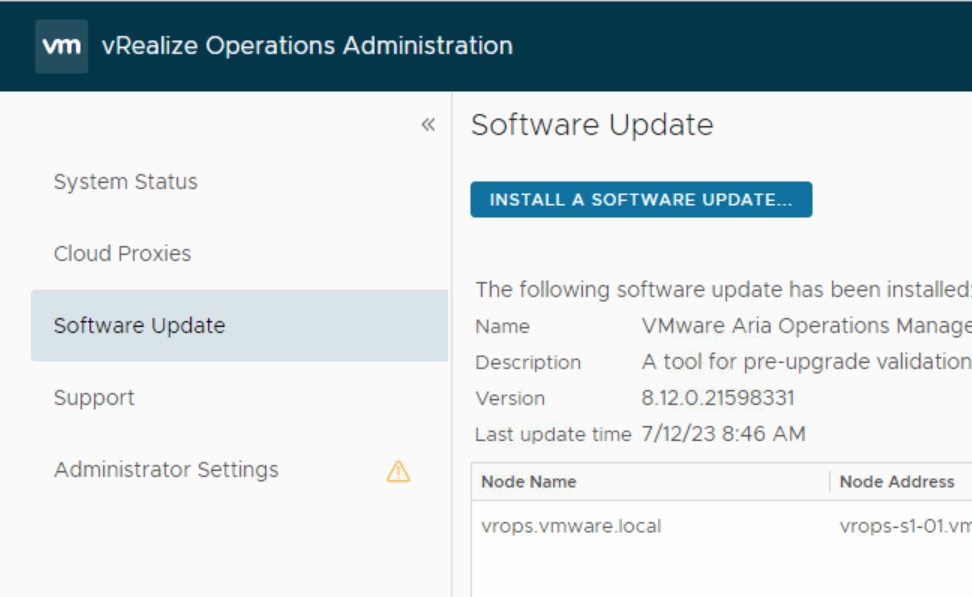
3- Click “Browse” and select the update-PAK file you downloaded and then click “UPLOAD” to proceed. Once the PAK file has been successfully uploaded, click “NEXT“. Follow the steps in the wizard to complete the process.
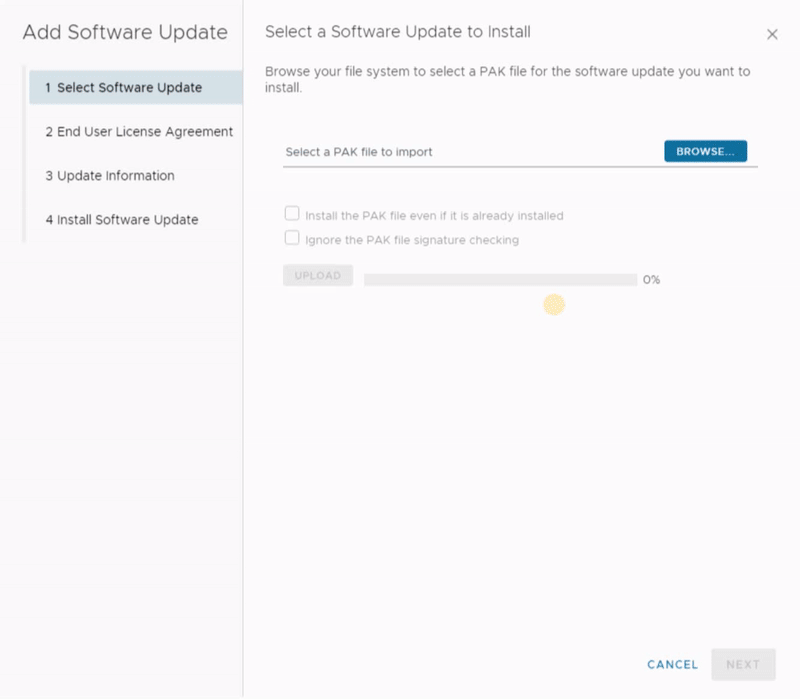
Note: Check Install the PAK file even if it is already installed. I tried without inclduing this check, but I encountered the following error. It’s strange because the error message indicates that I have already installed it!!! even though I hadn’t. However when I checked this box, everything proceeded smoothly.
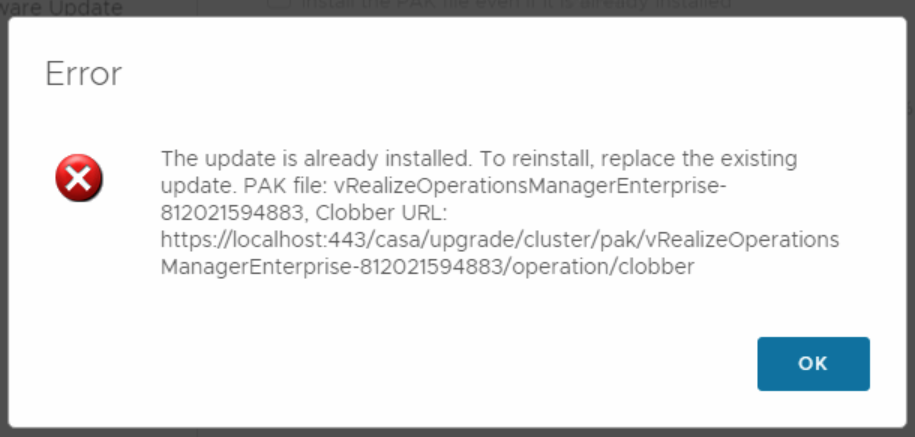
The Administrator interface will log you out, and if you attempt to log in again, you will see that an upgrade is in process. Keep waiting until the cluster status, which can be found under system status, changes to “Online.” At that point, you will see a message indicating that the upgrade process has been successfully completed.
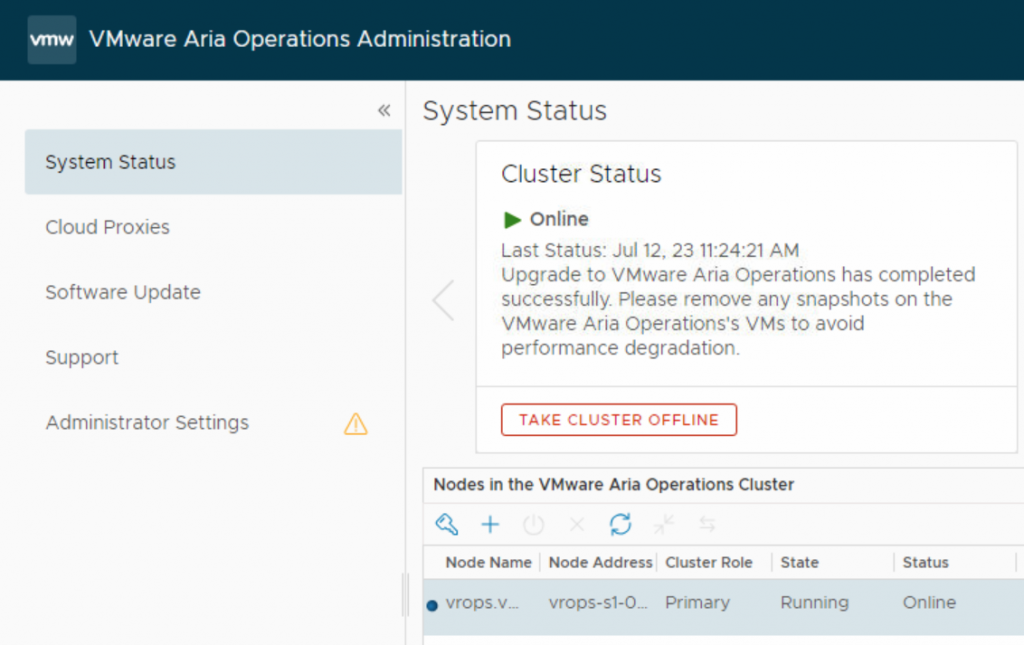
4- Log in to Aria operations, and the first thing you notice is the name change that has occurred to this console. After checking the version and the connection with vCenter and vSA, everything seems fine, except there is a warning with vRealize Log Insight in the solutions, which is normal I have to modify VMware Aria Operations for Logs cloud account in VMware Aria Operations and add the Credentials.
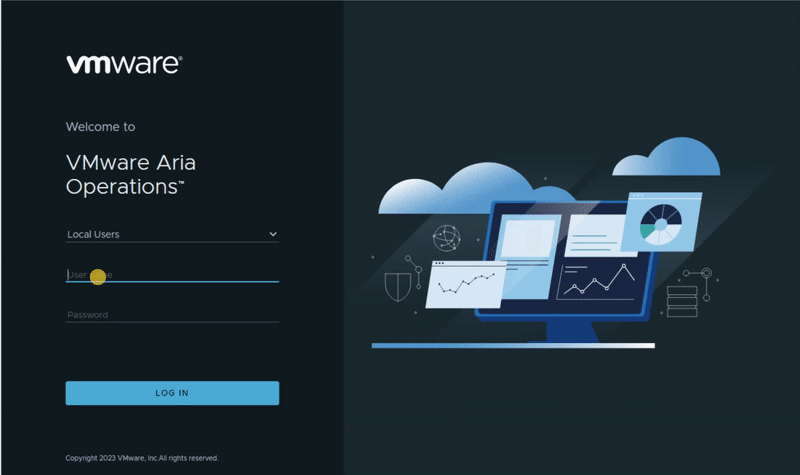
Hope this is informative for you!
























I followed your guide in our DEV environment and it worked great.
Now I’m using it again for the Prod install and at Step 3, Under Upgrade vRealize Operation 8.10 to Aria Operation 8.12,
I get this error… Any suggestions?
PAK Manager: The PAK action ‘deploy new upgrade content’ script ‘source ./pak_python_wrapper.sh b2bServiceConfigurator.py’ failed.
Did you check the log files in this location? “/storage/vcops/log/”
Since this error is new to me as well, I have no idea without logs or more information.